You can add events and meetings to your outlook calendar by importing from Excel. I used this method recently for adding 15 different softball games to outlook for all the team members. That way, there is no excuse for not showing up for the game, your calendar reminded you. Importing from excel to outlook is pretty straight forward except for one detail.
First, you need to complete the entries that you want on calendar. Use 1 row in excel for each meeting entry. Each entry should have, at minimum, columns for start/end dates and times, and a subject. To add an attendee, add a column called 'Required Attendees' and put the email addresses there separated by a semicolon.
Now for the weird part. Outlook requires that the data to import be in a named range. A named range is a group of cells that is referenced by a name. To name a range, first select it in excel.
Once selected, go to Insert --> Name --> Define on the menu bar.
This will pop up the named ranges dialog. The name will be pre-populated with the data in the upper left cell, but you can name it anything. Remember what you name it, then save the file somewhere.
That's it for excel.
In Outlook, go to File --> Import and Export on the menu. Choose 'Import from another program or file'. On the next dialog, choose 'Microsoft Excel' and find the excel file you created. Then, choose calendar. Excel should display the named range that you created earlier in your excel file.
As a last step, choose 'map custom fields'. This last option will allow you to map one excel column to a different field in outlook in case you did not use a name that outlook understands. This is the list of columns that outlook understands. You can use any or all of these, or you can manually map the columns.
All day event
Billing Information
Categories
Description
End Date
End Time
Location
Meeting Organizer - email address
Meeting Resources
Mileage
Optional Attendees - email addresses
Priority
Private
Reminder Date
Reminder on/off
Reminder Time
Required Attendees - email addresses
Sensitivity
Show time as
Start Date
Start Time
Subject
Sunday, June 2, 2013
Importing Calendar Entries from Excel into Outlook
Labels:
calendar,
excel,
import,
microsoft excel,
microsoft outlook,
outlook
Subscribe to:
Post Comments (Atom)


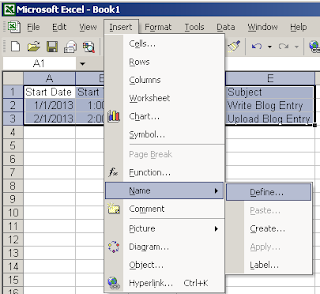




Thanks for this, everything is working except for Attendees. I named the column "Required attendees" and typed email addresses underneath. Exported event in outlook calendar contains dates, subject, reminder and so on, but no attendees. Could you possibly advice where is a mistake?
ReplyDeleteIn Outlook 2013 importing from Excel isn't an option.
ReplyDeleteI also found this: http://support.microsoft.com/kb/289962 which basically says that the attendees never import. It doesn't list Outlook 2013 as having the problem with attendees but I'm guessing that they didn't fix it.
In Outlook 2013 it is under File -> Open & Export -> Import/Export -> Import from another program or file -> Comma Separated Values
Deletesave the excel as CSV file and import. It worked for me. Thanks for sharing the article. Certainly helped me..
ReplyDeleteWith what character did you separate the attendees email addresses?
Delete