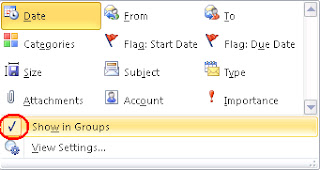Outlook 2010 automatically groups emails into sets of days such as today, Yesterday, 2 weeks ago, etc. This annoys me greatly, so here's how to turn it off in all folders at once.
1. Open outlook and click on the view ribbon, then click on the Expand down arrow in the 'Arrangement' section on the ribbon.
2. In the expanded view uncheck the 'Show in Groups' option. The folder you are viewing will now be ungrouped. But if you have a ton of folders, doing this in each one is time consuming. So let's apply it to all folders at once.
3. To apply to all folders, click on the 'Change View' icon on the View Ribbon. Then when it explands, click on the 'Apply current view to other folders' option.
4. In this popup box, check the top level mailbox, check the 'apply view to subfolders' at the bottom, then click ok. The 'applying view to # folders' on the bottom won't change, but it will apply to all subfolders anyway.
Your mailbox is now group free (TM)
Sunday, May 26, 2013
Subscribe to:
Comments (Atom)